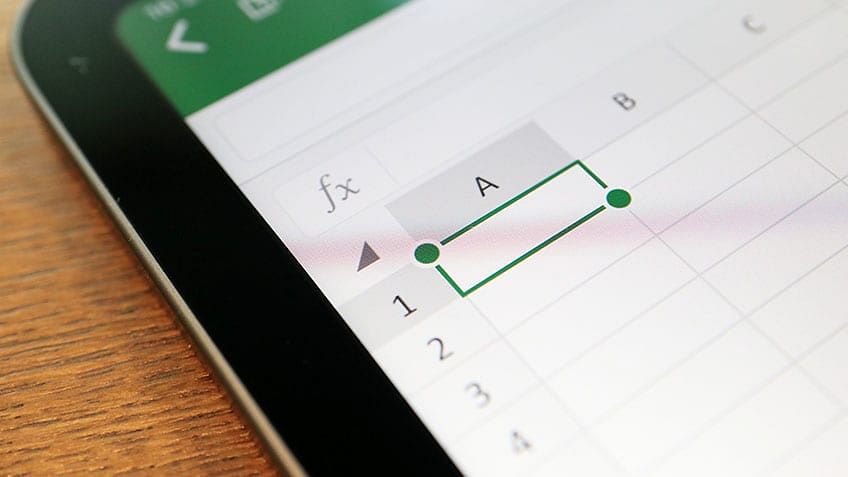In an Excel worksheet, you will sometimes face a situation where you will need to merge or split the cells according to your needs. Merging and splitting is a great way to customize your Excel worksheet. In this article, we will discuss how you can merge or split the cells hasslefree.
Merge Selected Cells
- Select two or more adjacent cells you want to merge.
- Click Home > Merge and Center. You can merge cells without centering, click the arrow next to Merge & Center. Then click Merge Across, or Merge Cells.

- It then merges the selected cells.

Split Selected Cells
Suppose you have three items in a cell separated by a comma. In Excel, there is a tool called Text to Columns. This tool will take columns of cells and separate them into multiple adjacent cells based on a delimiter, which you specify. To split the cells in Excel, execute the following steps:
- Select the cell you want to split.
- Go to Data tab > Text to Columns.

- Select the file data type.

- Select the Delimiters type. In this case, it is a Comma.

- Select the Column data format as General and click Finish.

Your data now gets divided into three cells.

Conclusion
So, in this article, we discussed how to split and merge cells in our Excel worksheet. It is a very efficient way to format the cells with ease.
Boost your analytics career with powerful new Microsoft Excel skills by taking the Business Analytics with Excel course (which includes Power BI training) This Business Analytics course teaches you the basic concepts of data analysis and statistics to help data-driven decision making, and also introduces you to Power BI to help you devise insights from available data and present your findings using executive-level dashboards.
Do you have any questions for us regarding this topic? Feel free to ask them in this article’s comments section, and our experts will promptly answer them for you!