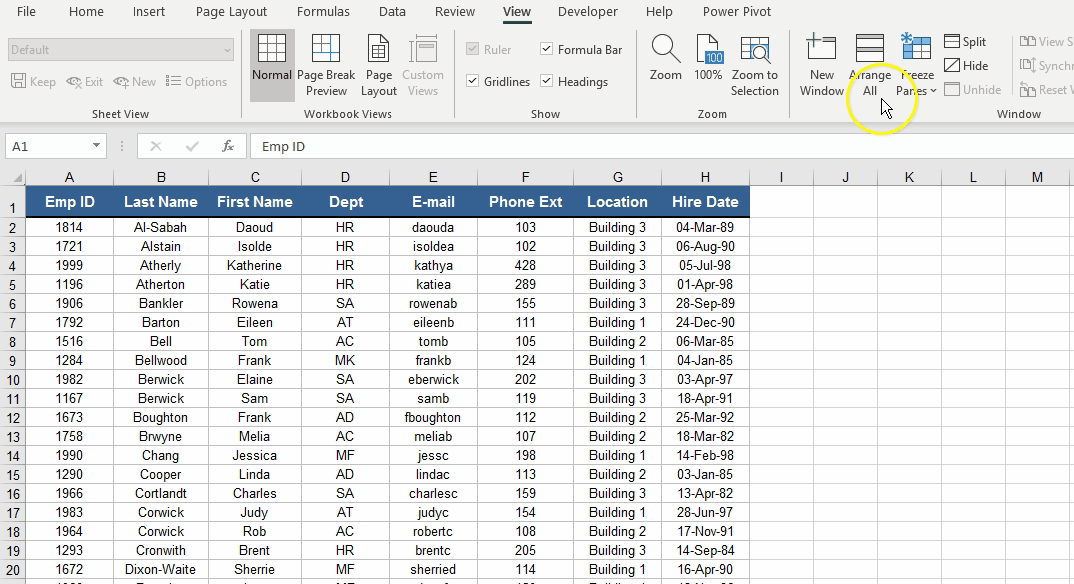The Excel Freeze Panes option allows you to lock your columns and/or rows so that when you scroll down or over to view the rest of your sheet, the column and/or row will remain on the screen.
Go to the View tab of a worksheet to select Freeze Panes, which locks specific rows and columns in place when you scroll to another area, or Split Panes, which creates separate windows of the same spreadsheet.
How to Freeze Top Row?
To freeze only the top row, execute the steps mentioned below:
- In the windows group, go to the View tab, and click Freeze Panes.
- Click Freeze Top Row.

Your top row is now frozen. You can scroll down to the rest of the worksheet.
How to Unfreeze Panes?
To unlock all the rows and columns, follow the steps mentioned below:
- Go to View > Freeze Panes > Unfreeze Panes.
- Click on Unfreeze Panes.

How to Freeze First Column?
You can freeze only the first column for your worksheet by following these steps:
- Go to View tab > Windows group > Freeze First Column.
- Select Freeze First Column.

How to Freeze Rows?
Excel provides you with the option to freeze multiple rows at once. To freeze the multiple rows, follow these steps:
- For example, select row 5.
- Go to View tab > Windows group > Freeze Panes.
- Select Freeze Panes.

As you can see below, it freezes all the rows above row 5.

In a similar way, you can freeze multiple columns as well.
Magic Freeze Button
The magic freeze button is a shortcut to freeze the rows and columns with a single click.
To add the magic freeze shortcut to the quick access toolbar, follow these steps:
- Click on the down arrow and click more commands.

- Add the Freeze Panes option to the quick access toolbar and click OK.

As you can see, it adds the shortcut to your toolbar.

Conclusion
In this article, we have discussed a useful function of freezing the rows and columns in Excel.
Boost your analytics career with powerful new Microsoft Excel skills by taking the Business Analytics with Excel course, which includes Power BI training
This Business Analytics certification course course will give you the basic concepts of data analysis and statistics to help you make better and more informed business decisions. This training introduces you to the Power BI tool and deep-dive into the statistical concepts that will help you visualize your data into a compelling chart to present your findings using executive-level dashboards.
Do you have any questions? Feel free to ask them in this article’s comments section, and our experts will promptly answer them for you!