PHP is a language that gives you the flexibility to connect and work with different databases while developing your webpage. There are different databases, both commercial and free to use. Amongst them, MySQL is the most commonly used database alongside PHP.
MySQL is an open-source, free-to-use relational database management system (RDBMS). It is a fast, simple, and highly scalable program and hence can be used for small as well as huge businesses.
Prerequisites for PHP With MySQL
This PHP with MySQL tutorial will mainly focus on linking and managing a database with your webpage. Hence, the following prerequisites should be met before beginning the tutorial:
- Basic understanding of SQL language and RDBMS.
- Basic knowledge of HTML, CSS, and PHP.
Software Requirements for the Tutorial
To set up the PHP development environment, you mainly need two software, a code editor and a web server package.
You will be using:
- Visual Studio Code as the code editor.
- And XAMPP to set up your local web server.
Now that you know the prerequisites for this tutorial as well and the software requirements, it’s time to move on to creating a database.
How to Create a Database?
A database is defined as an organized collection of data that makes the data easy to access, manage and modify. Generally, databases use SQL (Structured Query Language) for data manipulation.
To create a database:
1. Open XAMPP Control Panel and start the Apache server and MySQL service.
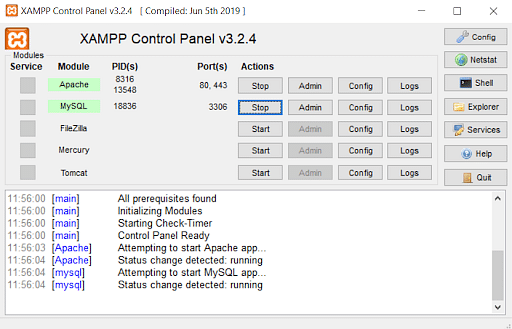
2. Now, go to your browser and type localhost in the address bar, and then on the XAMPP dashboard, click on the phpmyadmin tab.

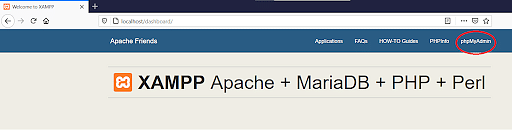
3. Into the phpmyadmin section, click on new to create a new database. Here, name your database “tutorial”.
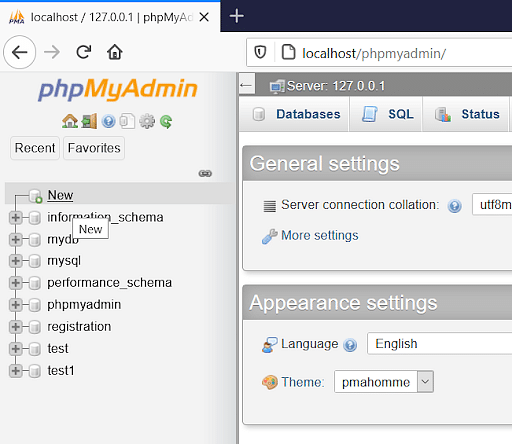
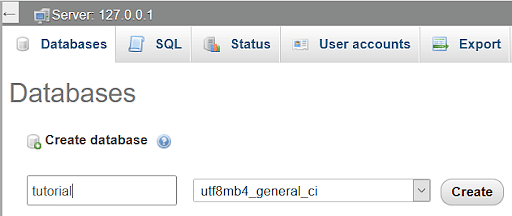
4. Now, create a table named “users” and create 6 columns as shown below, which you will use on the registration page.
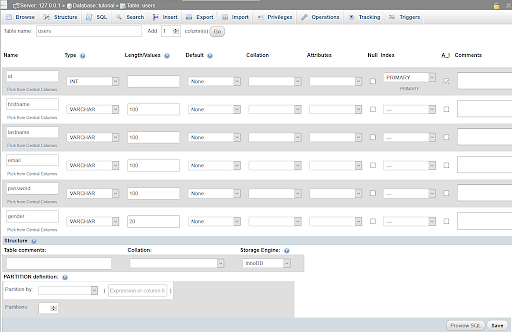
Keep the “id” column as Auto Incremented by clicking the check box next to ‘AI’ since it will be the primary key.
How to Create a Registration Page?
To create a registration, first, create a folder named “demo” inside htdocs and then open it inside the code editor i.e, Visual Studio Code.
Now, create a file named “register.php” and write the following code.
<?php
include "config.php";
if (isset($_POST['submit'])) {
$first_name = $_POST['firstname'];
$last_name = $_POST['lastname'];
$email = $_POST['email'];
$password = $_POST['password'];
$gender = $_POST['gender'];
$sql = "INSERT INTO `users`(`firstname`, `lastname`, `email`, `password`, `gender`)
VALUES ('$first_name','$last_name','$email','$password','$gender')";
$result = $conn->query($sql);
if ($result == TRUE) {
echo "New record created successfully.";
}else{
echo "Error:". $sql . "<br>". $conn->error;
}
$conn->close();
}
?>
<!DOCTYPE html>
<html>
<body>
<h2>Registration Form</h2>
<form action="" method="POST">
<fieldset>
<legend>Information:</legend>
First name:<br>
<input type="text" name="firstname">
<br>
Last name:<br>
<input type="text" name="lastname">
<br>
Email:<br>
<input type="email" name="email">
<br>
Password:<br>
<input type="password" name="password">
<br>
Gender:<br>
<input type="radio" name="gender" value="Male">Male
<input type="radio" name="gender" value="Female">Female
<br><br>
<input type="submit" name="submit" value="submit">
</fieldset>
</form>
</body>
</html>
That’s it. Now you just need to connect this webpage with the database.
How to Connect Webpage to the Database Using PHP?
To connect the webpage to the database, create another file in the code editor named “config.php” and write the following code.
<?php
$servername = "localhost";
$username = "root";
$password = "";
$dbname = "tutorial";
$conn = new mysqli($servername, $username, $password, $dbname);
if($conn->connect_error) {
die("Connection Failed" . $conn->connect_error);
}
?>
Now that you have the registration page ready and connected to the database, open the browser for the output.
- Open the browser and type “localhost/demo/register.php”. Fill in the required fields and click on “submit”.
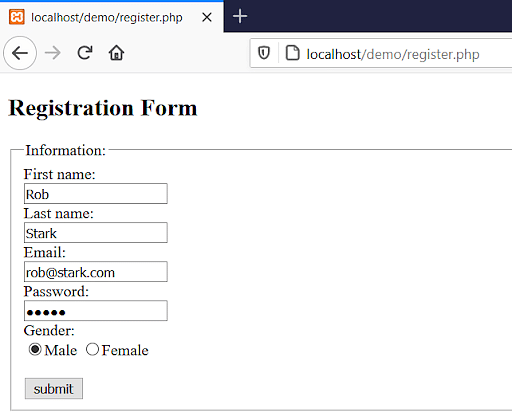
- Now, go to the “users” table in the phpmyadmin panel and check for the data.
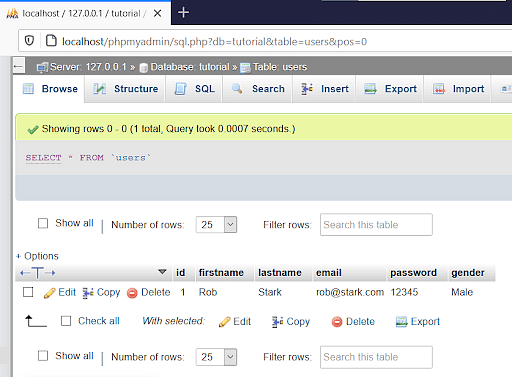
As you can see, the records are visible in the table “users”.
Now you know how to create a database and link it to a webpage. You will now see how to edit or delete the fields from the phpmyadmin control panel.
How to Edit and Delete Data From the Database?
Once data has been entered into the database, you can open the phpmyadmin panel from the XAMPP dashboard and locate to the table “users” where every information entered into the table is visible.
Here, with every data, there exists an edit and delete option which can be used to update or delete any desired data from the table.
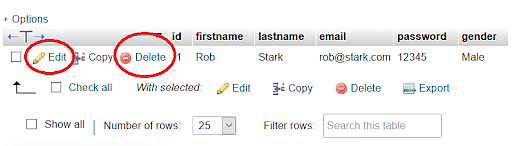
Conclusion
This brings us to the end of the “PHP with MySQL” tutorial. In this, you have learned how to create a database using XAMPP and MySQL and also create a registration page with the help of PHP. In the later sections, you learned how to connect the webpage to the database and then finally how to edit and delete the entries in the table using the phpmyadmin panel.
You can refer here for a video tutorial on the same. If you wish to learn more about PHP and Web Development check out the PostGraduate Program in Web Development offered by Simplilearn in collaboration with Caltech where you'll learn modern coding techniques with boot camp-level intensity and gain all you need to be a full-stack technologist.
If you have any queries regarding the PHP with MySQL tutorial, do mention them in the comment section of this tutorial, and we’ll have our experts answer them for you.
Happy Learning!

