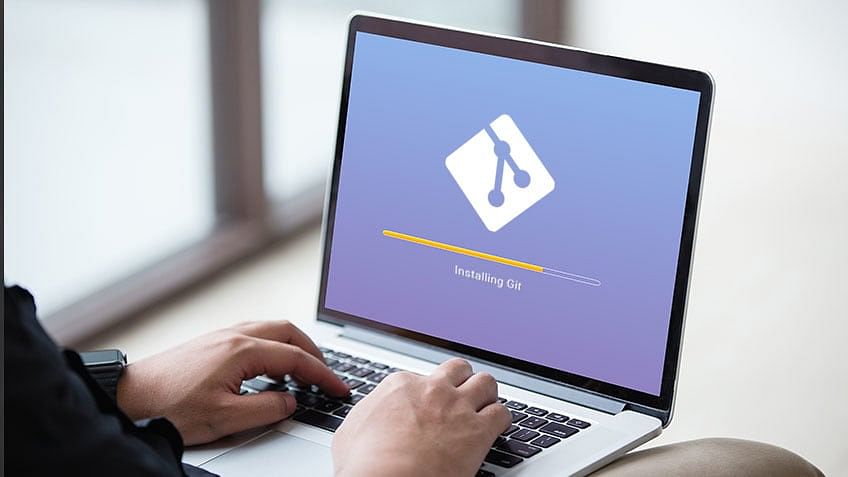Git is a DevOps tool for source code management—an open-source version control system (VCS) used to handle small to very large projects efficiently. Git is used to tracking changes in the source code, supporting non-linear development so that multiple developers can work together in near real-time.
In this Git Installation on Windows article, you will find a step-wise guide to Git installation on Windows 10. Let’s get started.
Git Installation on Windows
Let us now look at the various steps in the Git installation on Windows.
Step 1:
Download the latest version of Git and choose the 64/32 bit version. After the file is downloaded, install it in the system. Once installed, select Launch the Git Bash, then click on finish. The Git Bash is now launched.
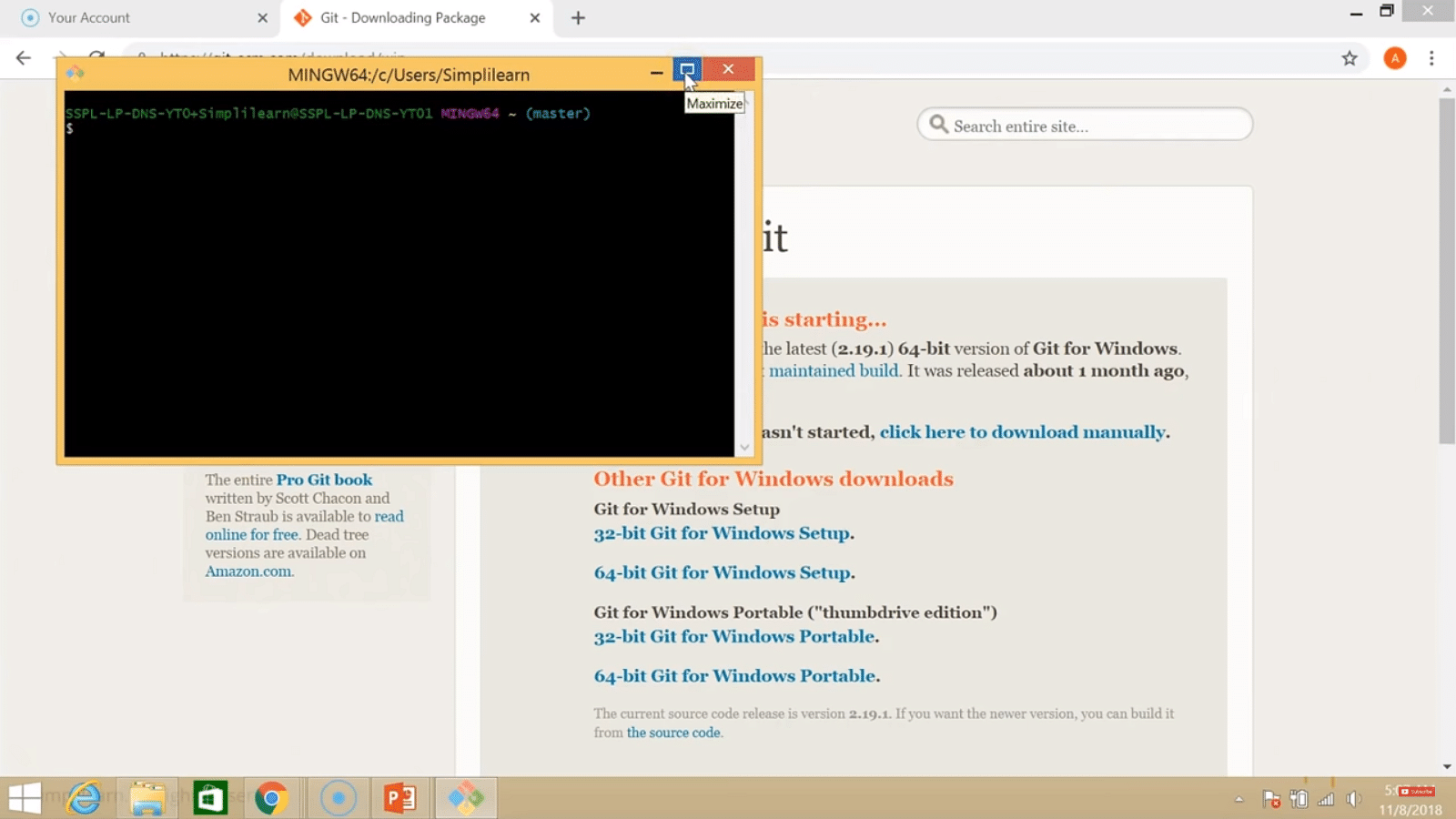
Step 2:
Check the Git version:
| $ git --version |
Step 3:
For any help, use the following command:
| $ git help config |
This command will lead you to a browser of config commands. Basically, the help the command provides a manual from the help page for the command just following it (here, it's config).
Another way to use the same command is as follows:
| $ git config --help |
Step 4:
Create a local directory using the following command:
|
$ mkdir test $ cd test |
Step 5:
The next step is to initialize the directory:
| $ git init |
Step 6:
Go to the folder where "test" is created and create a text document named "demo." Open "demo" and put any content, like "Hello Simplilearn." Save and close the file.
Step 7:
Enter the Git bash interface and type in the following command to check the status:
| $ git status |
Step 8:
Add the "demo" to the current directory using the following command:
| $ git add demo.txt |
Step 9:
Next, make a commit using the following command:
| $ git commit -m "committing a text file" |
Step 10:
Link the Git to a Github Account:
| $ git config --global user.username |
Note: simplilearn-github is the username on the Github account.
Step 11:
Open your Github account and create a new repository with the name "test_demo" and click on "Create repository." This is the remote repository. Next, copy the link of "test_demo."
Step 12:
Go back to Git bash and link the remote and local repository using the following command:
| $ git remote add origin <link> |
Here, <link> is the link copied in the previous step.
Step 13:
Push the local file onto the remote repository using the following command:
| $ git push origin master |
Step 14:
Move back to Github and click on "test_demo" and check if the local file "demo.txt" is pushed to this repository.
Additional Customization Options
- This option enables users to add extra elements such as symbolic links for command lines. Nevertheless, one should always prefer default options for shortcuts or more.
- There are some experimental options available such as pseudo control Support or Built in file system monitor concerning your installed Git version.
How to Launch Git in Windows?
There are two methods to launch git in windows. One is launching git using a bash scripting shell with the help of the command line and another is launching git using a graphical user interface.
- To launch git via bash scripting shell,
First, open the window and search for git bash and open it. - To launch git via graphical user interface(GUI), similarly, first open the window and search for git GUI and click on the application icon and open it.
Configure GitHub Credentials
You can configure your local GitHub installation with credentials by using the following commands. Also, don't forget to add your own GitHub credentials for username and email address.
- git config –global user.n
ame "github_username" - git config –global user.e
mail "email_address"
Clone a GitHub Repository
- Initially you need to click the options repository on GitHub.
- Then in the top right corner, click the option clone or download where a small drop-down box will appear having a URL for cloning over HTTPS.
- Then enter into your Powershell windows and write clone URL as:
git clone repository_url - On the other hand, you can clone a github repository with SSH URLs where first you need to generate an SSH key pair on your windows workstation as well as need to assign a public key to your GitHub account.
List Remote Repositories
- Make a copy of the repository from GitHub for your working directory.
- Ensure that the working directory should have the project name as
"cd git_project" and replace the project name from the downloaded repository. - If the above option doesn't work, you can list the content using "ls command" for the current directory, especially to check your exact number of spellings.
- Besides, you can list the remote repository in the sub-directory as "git remote -v".
Summary: Steps For Git Installation on Windows 10
- Download and install Git
- Git bash interface
- Basic Git commands
- Create a local repository
- Connect to the remote repository
- Push the file to GitHub
Become a DevOps Expert
Are you preparing for a career in DevOps? Check out Simplilearn's DevOps Engineer Master's Program or the DevOps Certification Training Course that bridges the gap between software developers and operations. You can become an expert in the principles of continuous development and deployment, automation of configuration management, inter-team collaboration, and IT service agility, using modern DevOps tools such as Git, Docker, Jenkins, Puppet, and Nagios. DevOps jobs are highly paid and in great demand, so start on your path today.