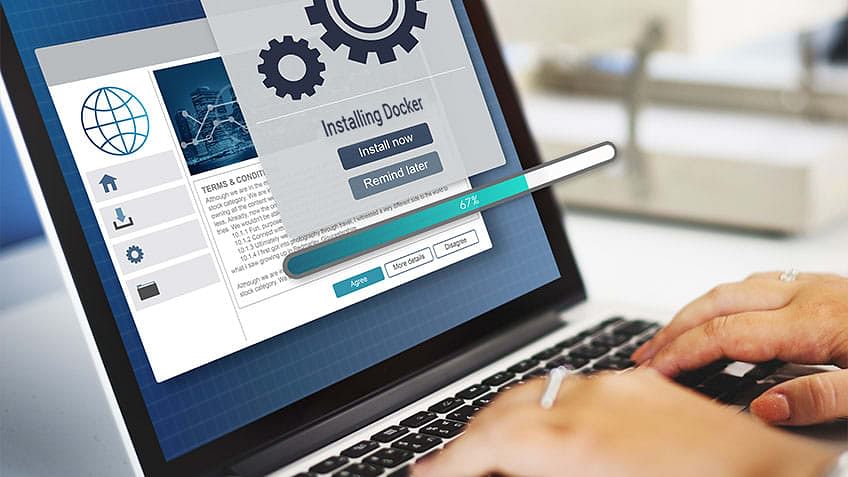Docker is the modern platform for high-velocity innovation—a tool that is used to automate the deployment of applications in lightweight containers so that applications can work efficiently in different environments.
A few quick notes about Docker:docker-installation-on-ubuntu-article
- Multiple containers run on the same hardware
- Maintains isolated applications
- Enables high productivity
- Quick and easy to configure
Before learning about this technology, the first step is to install it. In this article, you’ll learn how to install Docker on Ubuntu.
Learn core Docker technologies such as Docker Hub, Docker Compose, Docker Swarn with the Docker Certified Associate Certification Training Course.
Steps for Installing Docker:
1. Open the terminal on Ubuntu.
2. Remove any Docker files that are running in the system, using the following command:
| $ sudo apt-get remove docker docker-engine docker.io |
After entering the above command, you will need to enter the password of the root and press enter.
3. Check if the system is up-to-date using the following command:
| $ sudo apt-get update |
4. Install Docker using the following command:
| $ sudo apt install docker.io |
You’ll then get a prompt asking you to choose between y/n - choose y
5. Install all the dependency packages using the following command:
| $ sudo snap install docker |
6. Before testing Docker, check the version installed using the following command:
| $ docker --version |
7. Pull an image from the Docker hub using the following command:
| $ sudo docker run hello-world |
Here, hello-world is the docker image present on the Docker hub.
8. Check if the docker image has been pulled and is present in your system using the following command:
| $ sudo docker images |
9. To display all the containers pulled, use the following command:
| $ sudo docker ps -a |
10. To check for containers in a running state, use the following command:
| $ sudo docker ps |
You’ve just successfully installed Docker on Ubuntu!
Become a DevOps Practitioner
Eager to learn the core Docker technologies? Simplilearn’s Docker Certified Associate (DCA) Certification Training Course helps you gain proficiency in Docker Hub, Docker Compose, Docker Swarm, Dockerfile, Docker Containers, and more. If you’re looking forward to beginning a career in DevOps, the DevOps Certification Training Course would be a great fit. The DevOps course bridges the gap between software developers and operations. You can gain expertise in the principles of continuous development and deployment, automation of configuration management, inter-team collaboration, and IT service agility, using modern DevOps tools such as Git, Docker, Jenkins, Puppet, and Nagios. DevOps jobs are highly paid and in great demand, so start your journey today.